“Here to Help” is a support column written especially for Formstack’s awesome, loyal customers. This post is part of a four-post series highlighting connections to Zapier that can help you streamline your workflows.
Integrating your online forms with your favorite apps is a great way to create automated workflows for your organization. With Formstack’s selection of over 40 web apps, you can use your forms to update your CRM, collect payments, manage email subscriber lists, and much more. But if you don't see your favorite app on our list, don't worry.Zapier, a web automation app that lets you create custom integrations with over 650 different tools, is another way you can connect your forms to the apps you love. With Zapier, you can create your own integrations from scratch (called Zaps), or choose from over 65 pre-made integrations developed especially for Formstack.One useful app you can connect to Formstack through Zapier is Gmail. If your organization uses Gmail regularly to communicate internally and with customers, read on for a closer look at this Zap and how to set it up with your Formstack forms.
Benefits of Connecting Formstack to Gmail
Gmail’s free email service is one of the most popular ways to send and receive email worldwide. Why miss out on all of that good communication? Zapier’s Gmail integration makes it simple to connect online forms (like company surveys, event registrations, and contact forms) to Gmail and send branded notification emails to employees and customers upon submission.
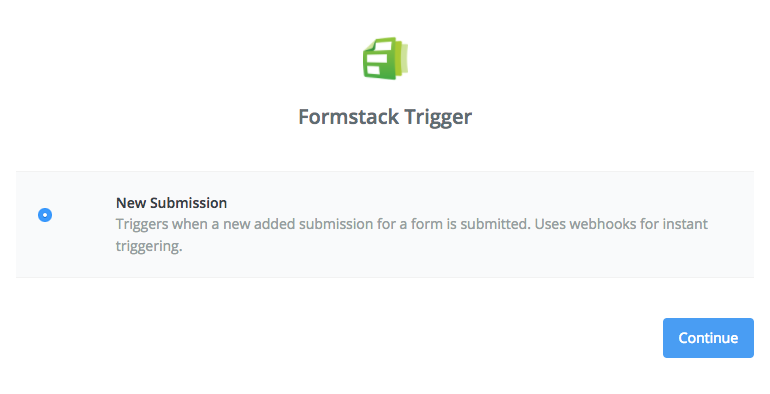
The Formstack Gmail integration works by sending your form’s notification emails through Gmail. Here’s an example:
- A customer has feedback on one of your products and fills out a feedback form.
- The online form submission is sent to the Formstack database.
- The Gmail Zap triggers and sends an email to the customer with the details you’ve specified (like a personal note of thanks).
- The customer is notified of their successful submission and is happy knowing their feedback is valued.
Sounds easy, right? Communication between you, your employees, and your customers will be faster and more efficient, and you get the added bonus of maintaining your brand by sending emails from your company’s Gmail account.
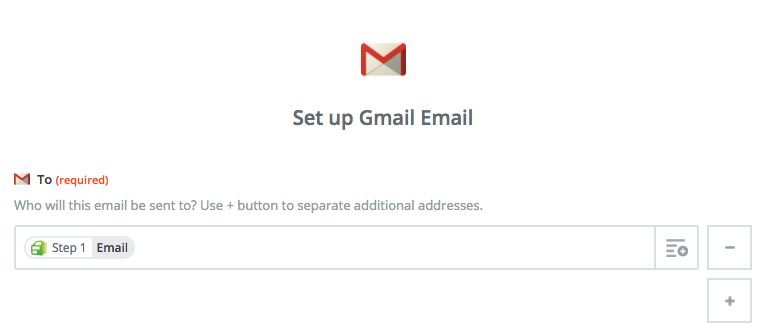
How to Connect Formstack to Gmail with Zapier
Ready to get started with Zapier’s Gmail integration? Check out the pre-made Zap below and follow these quick steps:
- Connect your Formstack and Gmail accounts in Zapier.
- Authorize the connection between both accounts.
- Choose which online form you want to connect to Gmail.
- Customize the notification email to contain form submission details and a personalized message.
- Save your settings!
Want to learn more about using Formstack with Zapier? Click here to check out our other Zapier integrations.












